|
Viewing queued documents
When a user is operating a hybrid system (i.e., on-premise and cloud infrastructure), one has the ability to view and upload their online queue when connected to a cloud tenant. The uploading of a scan queue to the online queue happens automatically. The online queue also auto-updates every 30 seconds while the window is open.
Once a document is scanned or uploaded, the scan preview will appear in the Pending Queue tab, as can be seen in the screenshot below.
•In the case below, the scan preview shows up in green as the document has finished processing.
If it is red, that means that there is an error as indicated by the Error box on the top-right of the screen.
If it is blue, that means that the document is still being processed as indicated by the Processing box on the top-right of the screen.
The white box at the top-right of the screen indicates the number of All the documents in the Pending Queue.
•One can see the relevant information by clicking 'Preview Metadata' in the box near the document preview.
•The user has the option to Save, Save & Scan, Discard, or View / Edit the document.
.png)
If no document has been scanned or uploaded, the Pending Queue tab will be empty, as shown in the screenshot below, and will redirect the user back to the Home Page.
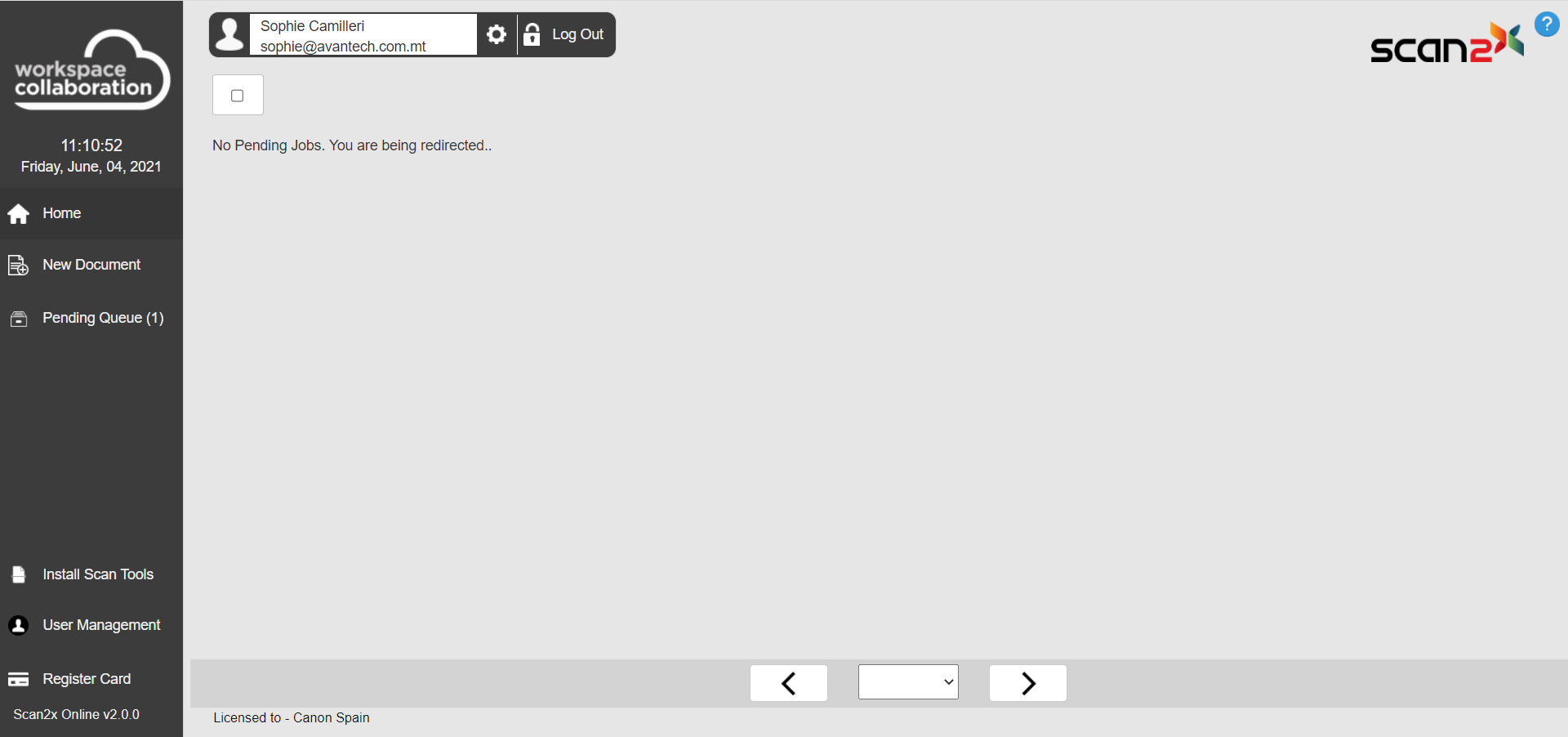
|