|
Support Panel - Troubleshooting
Scan2x is designed to be as stable and resilient as possible. However, it is always dependent upon external factors like network connectivity, database access, Active Directory performance and more.
If issues with Scan2x arise, it is important to be able to diagnose where the source of the issues are, in order to deal with them quickly and effectively.
We understand that it is not always possible for us to connect remotely from our offices to help with problem-solving due to security policies, and so Scan2x has a comprehensive troubleshooting mode for administrators to help in identifying issues that may occur. To access this mode, log in as an administrator and hit the Ctrl-Shift-TAB keys simultaneously or press the blue ? button at the top-right corner of the Home Page. The below screen will appear.
.png)
The Detected Scanner Drivers button - You are able to see which scanner drivers Scan2x has detected.
The Help Centre button - This will direct you to our help portal which includes this online handbook and FAQs.
The Verify Prequisites button - You are able to use this button to force an immediate check of the Scan2x prerequisites.
The Verify Database Schema button - You are able to use this button to force an immediate check of the underlying Scan2x database.
The Debug Mode button - it is possible to toggle debug mode on and off. When this option is ON, Scan2x will register more information in the Debug Log which will then be used for our team to investigate the issue being experienced.
One is also able to create a Scan2x Windows .exe DebugMode shortcut if needing to extract logs without having to enable the Debug Mode option manually. For more information, please see the following FAQ: https://help.scan2xonline.com/Faqs/topics/idh-topic900.htm
.png)
Debug Mode will automatically log each of the internal processes of Scan2x and when Show Debug Logs is clicked, the following window will appear.
By performing tasks in Scan2x while in debug mode, we can see exactly how long each internal process is taking and how much memory is being consumed. In the event of an issue, this information will be invaluable for us to be able to help diagnose the source of the problem and provide solutions or recommendations for resolving the problem.
To facilitate this, an Export To facility at bottom left of the above screen facilitates the exporting of the debug information to an Excel file or CSV text file, which then can be emailed to our support team on support@avantech.com.mt. In the interests of security, data confidentiality and transparency the Excel or CSV file can be examined by your IT staff to verify that no user-related or document-related information is being transmitted prior to sending.
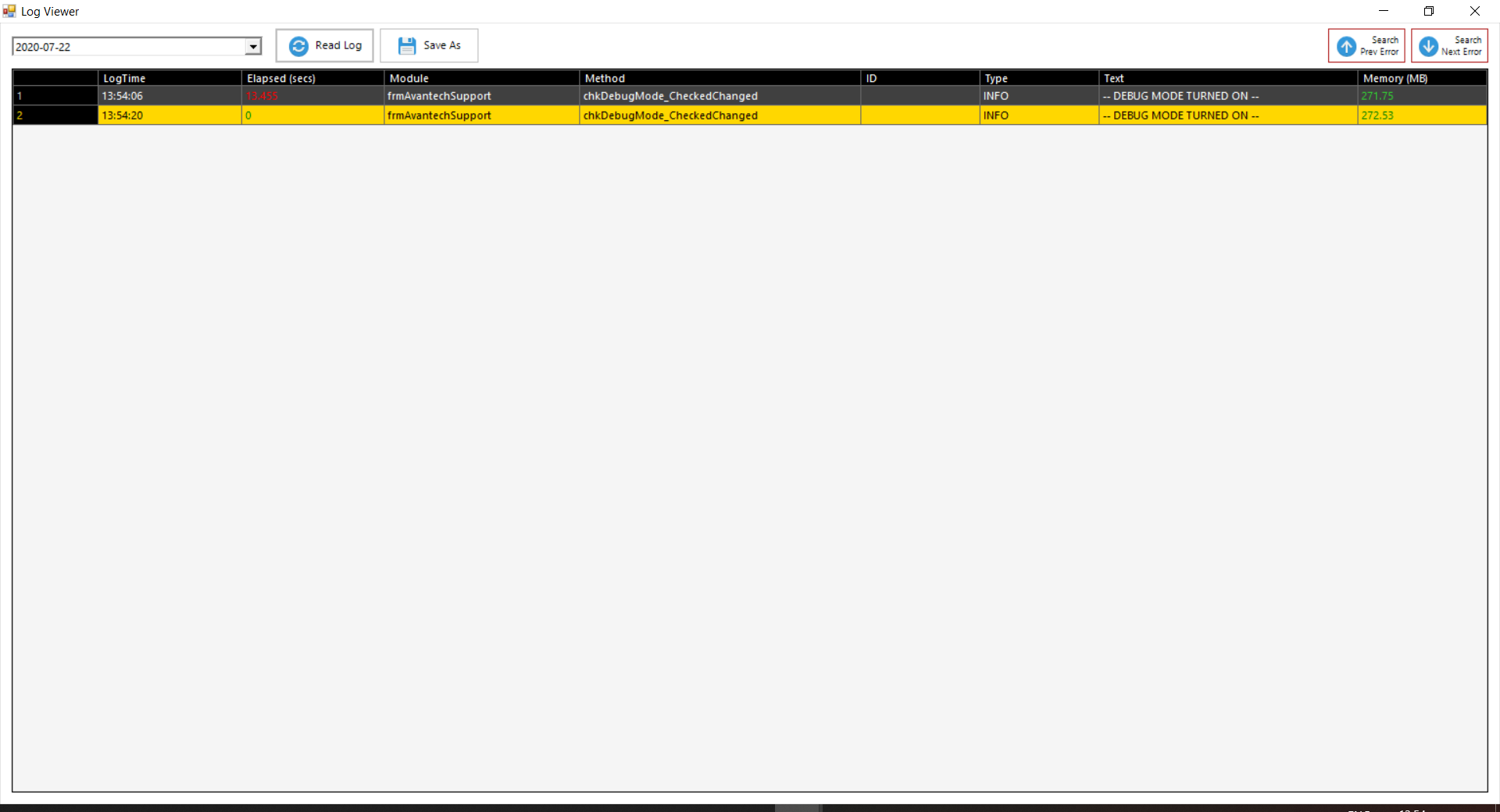
|