|
Connection Settings
Environments
In order for the user to manage different clients' environments, Scan2x has created a tab called "Environments". This is shown in the screenshot below.
Administrators have the option to switch between multiple Scan2x environments as they please.
There is also a default button that gives the administrator the option to open the Scan2x system in the last environment that was used.
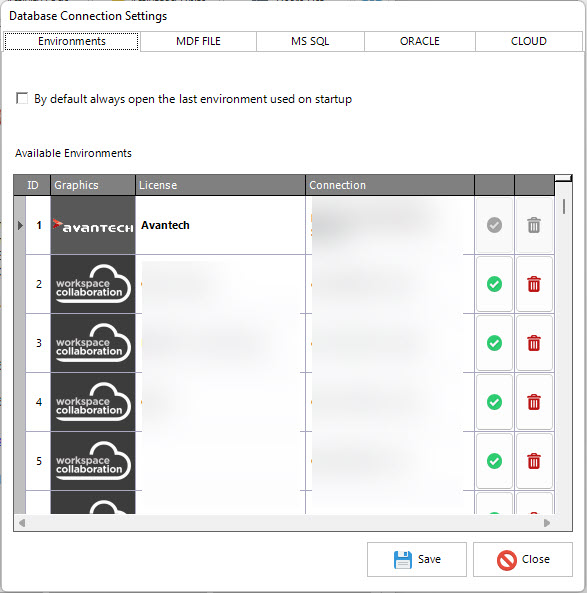
Administrators also have the option to search through available environments on system start-up by typing in the red box shown in the screenshot below.
.png)
MS SQL installation
All Scan2x settings are maintained in an underlying database. This database can be in single use format (.MDF, used for small, standalone Scan2x installations) Microsoft’s SQL Database system (for multi-PC, ScanFront, imageRUNNER installations), Oracle (for those installations who prefer to use their Oracle infrastructure to host their Scan2x database) or Cloud, in which the Scan2x installation is connecting to Scan2xOnline Cloud Services.
Larger organizations that already run an instance of Microsoft SQL Server can use this instance to host Scan2x database. Similarly, for those organizations running Oracle Database, Scan2x will use this infrastructure if desired. Whichever infrastructure you choose to utilize, the connection settings to the database can be set and altered as necessary from this screen.
.png)
MDF installation
An MDF file is a database format that a standalone Scan2x installation on a PC can use to store its settings, audit and temporary files.
It is created automatically by the Scan2x installer if the MDF option is selected.
.png)
Oracle usage
Consult with your Oracle Database Administrator for the correct settings to enter into the below tab.
.png)
Cloud usage with Scan2xOnline
When your Scan2x local installation is required for use with your Scan2x Online tenant, it is sufficient to simply enter your Scan2x Online tenant name into the Tenant Key field below.
Scan2x will automatically register with the online tenant and pull all the necessary settings from the cloud as required.
It is mandatory that the PC on which Scan2x is installed has secure HTTPS internet connectivity available to it over port 443 for this to work.
.png)
|