|
Manage OCR Zones
Metadata fields can be populated dynamically at scan time by getting Scan2x to read the text in a predefined area of the screen. This is set up by clicking the Manage OCR Zones button in the Metadata tab after the metadata fields have been defined.
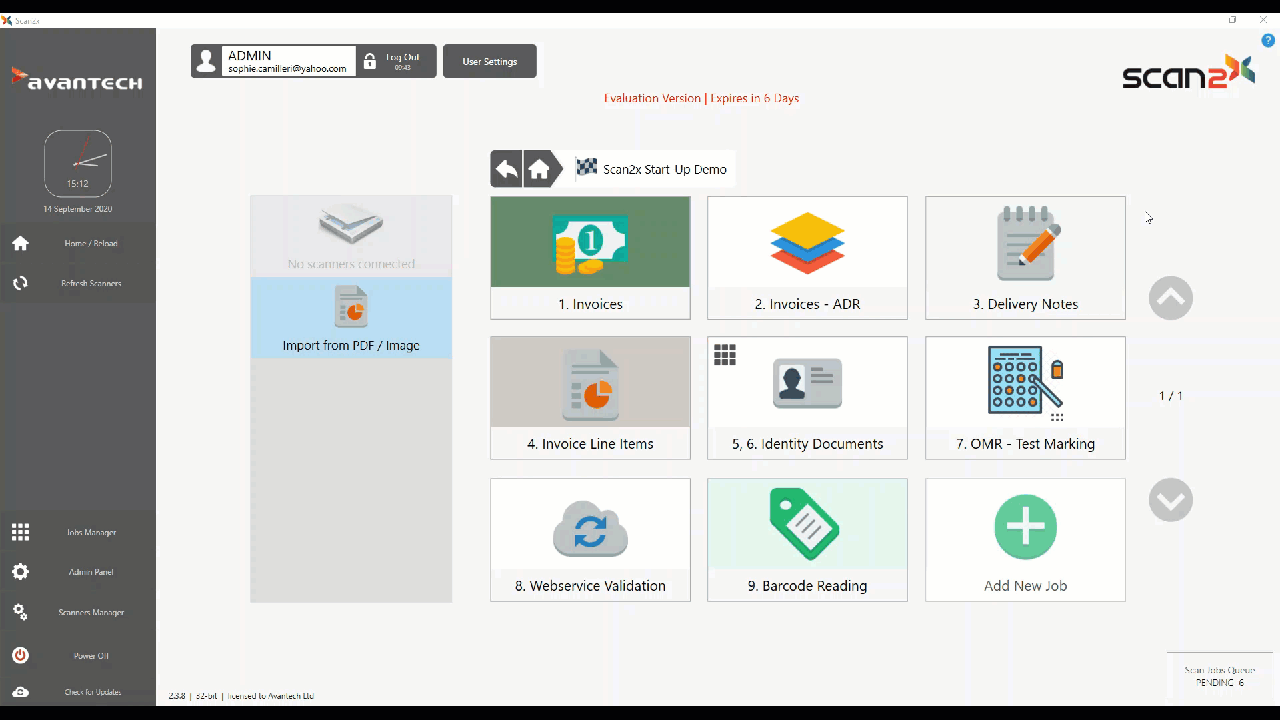
When this button is clicked, the screen below is displayed, showing the Document Template loaded into the Job configuration as described under the Document Template Tab.
.png)
In the screenshot above, every metadata field defined in the previous step is listed at far right (circled in red above). After clicking on a field that you wish to have populated dynamically, you are then able to use the mouse to draw a box around the area on the document that you wish to have read by OCR. Upon releasing the mouse, Scan2x will immediately attempt to read the area indicated, to show you whether or not it has been successful – the result of the OCR process is shown alongside the name of the metadata field in the field list, while the image that was read is displayed as an image crop at top right of the screen.
TOP TIP: The result of the OCR process is also copied into the Windows Clipboard, allowing you to use it when defining the “Anchoring to text” function – just Paste the value into the Text Anchor field, saving you having to re-type it. See below for more details on Anchoring.
|