|
Webservice Call in Metadata
It is possible to set up a metadata field whose value will be determined by the result of a call to a web service somewhere on the network.
This allows Scan2x to query virtually any type of system and application to obtain metadata about a document.
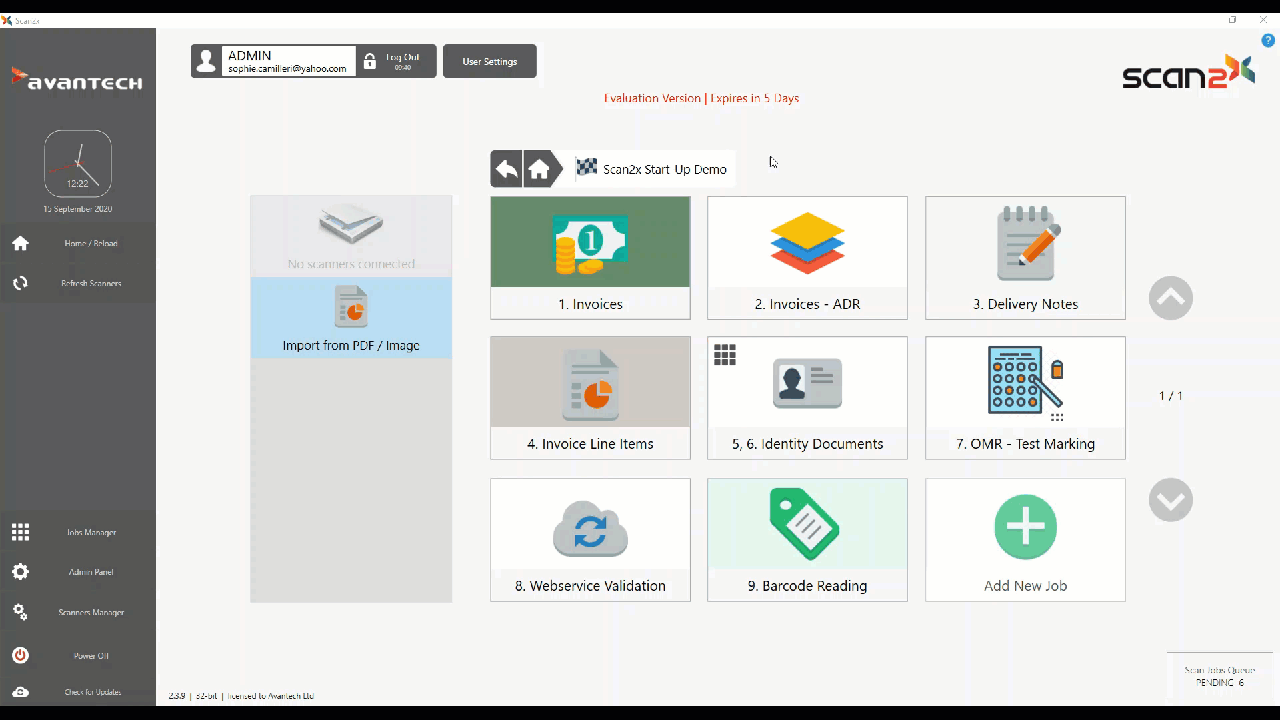
The Webservice Setup button is visible when a metadata field that has been defined as a Webservice Call is selected, as highlighted in the red box in the screenshot below.
.png)
When the Webservice Setup button is clicked, the following wizard is displayed which allows you to define a Webservice URL to call, together with a function exposed by that Webservice. The URL for the web service can be entered as a constant string or made dynamic using metadata field values to form part of the URL. Furthermore, you can set up the inputs to the parameters required by the webservice from metadata that has been collected from the document via OCR, entered by the user or even obtained from other Webservices.
.png)
•In the Webservice Setup tab, type the Webservice URL, access Username and Password into the appropriate fields for the webservice you wish Scan2x to access.
•Choose the type of webservice from the choice of SOAP, REST POST and REST GET from the options on the right of the screen.
•Click the .png) button to test your entries and ensure that these will successfully make the connection to the webservice. button to test your entries and ensure that these will successfully make the connection to the webservice.
•If successful, the Function dropdown will have populated with the methods exposed by the webservice you have connected to. Choose a method from the dropdown.
•The Use SOAP Envelope for request body checkbox allows a webservice to send the request to the webservice as a SOAP request in a REST POST webservice call.
•The parameters will be displayed (if relevant) in the Parameters tab.
oThere is support for multi-level (nested) parameter configuration for webservice calls.
For example, school.student[2].name
•Your configuration can be tested with sample data using the Test Area tab, in which the result returned by your webservice can be viewed and verified.
The Webservice Output configuration supports the use of nested parameter values. Nested parameters allow complex data structures, such as JSON or XML hierarchies, to be defined within webservice payloads. This enables precise data mapping and facilitates integration with systems that require multi-level or structured data formats.
Administrators can configure column encryption from the Configure Encryption button and by selecting which column should be encrypted from the Parameters tab. The administrators can also choose to Encrypt the body of the webservice call. For more information, please see the Webservice Column Encryption tab.
Administrators can configure OAuth integration within the webservice call by clicking the Configure OAuth button. For more information, please see the Webservice OAuth Integration tab.
|