|
Scan to Default Path
The Document Settings tab is where the final document destination is defined. By selecting one of the options at left (Scan to Path, Scan to Email, etc) you display the settings screen for the option selected.
Not all the options described here may be available to you on your installation, as some are only included in a Scan2x licence as optional extra modules at a charge.
Most of the destinations selectable here include an option to Always send a copy of a saved scan to a specific email address or the address of Scan2x user. If selected, this option will send a copy by email over and above the main destination selected. This option can be used in several ways – for example:
-Automatic archiving of documents scanned via Scan2x.
-Notification messages sent to Compliance, Finance, Legal departments.
The Scan to Default Path setting saves documents to the Default Path as set in the admin section under the Local Settings Tab.
It is possible to choose the format for the destination document as shown in the dropdown shown below.
Please note that this Output Settings option is not available when using Scan2x Online tenants - when saving a document from the Scan2x Online interface, the document will save to the user's email by default as Scan2x Online does not have access to the users' local directories. If a user of a Scan2x Online tenant uses the Scan2x Windows application, this output settings options will be available.
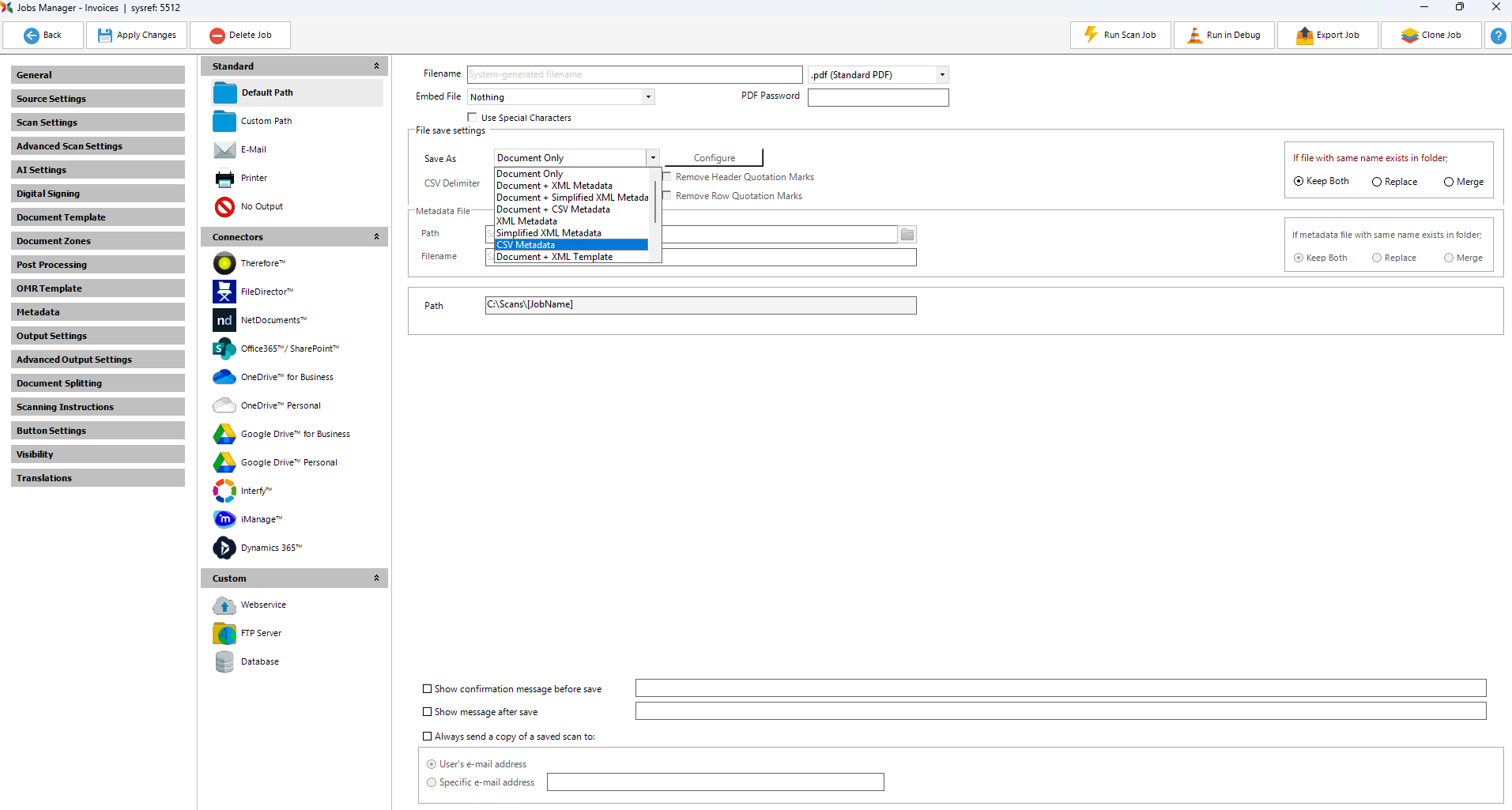
|