|
Anchoring
When using the Anchor function to ‘pin’ the zone created to the position of a word or barcode found on the page, it is possible for Scan2x to dynamically shift the defined zone to handle movement of the data of interest between one document and another. For example, a field to capture the total of a list of line items might move between one document and another depending upon the amount of line items on each document. Anchoring the OCR zone to the position of the term “Grand Total” will allow the zone to follow.
The Anchoring function can be found on the far right of the Manage OCR Zones screen for Metadata.
Scan2x can anchor to the position of a particular text value, the position of a barcode or that of a QR Code.
To anchor to a piece of text, choose text on the page that you know will always appear in the same place. Check the “Anchor this zone to:” box and select the Text option. In the textbox, type the text that you would like to anchor your zone to. Then, select the area of the page in which you know the anchor text you have typed will always appear.
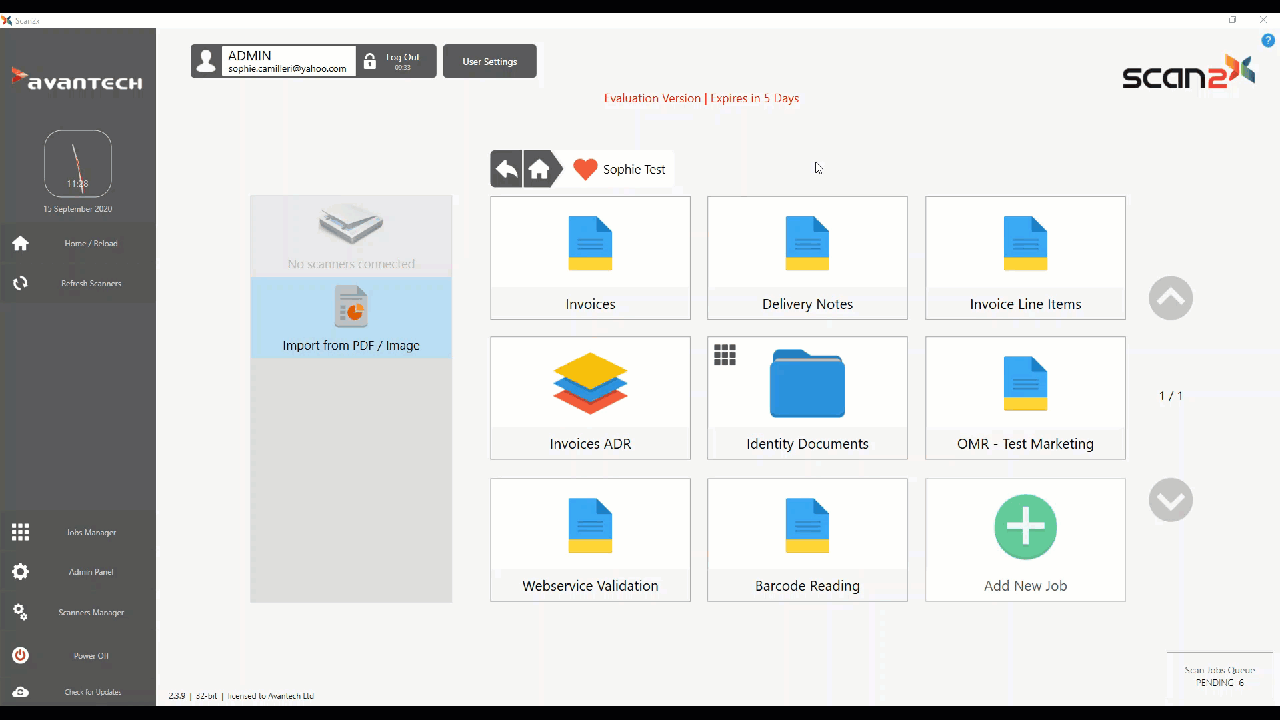
The page selection is important as:
(a) The Anchor function will automatically anchor to the first indication of the anchor text you have specified.
(b) By specifying a small area of the page, the anchoring process is faster as Scan2x need only analyse a small part of the page and not the entire sheet.
Repeat the same process for the bottom anchor if you would like the OCR zone that you have marked to vary in height and width dynamically. For example, if your zone ranges from the heading row in a table of invoice line item, you might want your zone to always start at top left of the heading but vary in height depending on the amount of line items on the invoice by anchoring to the word “Total” at the bottom.
The OCR Engine dropdown allows the administrator to select what OCR Engine they would like to use for specific metadata fields. If one leaves the option as 'Field Default', Scan2x will then use the OCR Engine that is specified in the Scan Settings tab.
Once an OCR Engine is selected, the OCR Language option will be available. This option allows administrators to choose the language they will be OCRing.
.png)
Finally, select what you would like to happen to the value of your OCR zone should the Top or Bottom anchors fail to find their anchor text values.
The “Get value from default area” selection uses the size of the OCR box drawn at definition time to define the OCR area.
The other option tells Scan2x to leave the metadata field unpopulated if one of the Anchor functions fail.
|